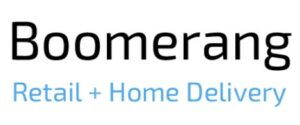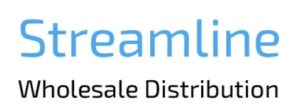Tips and Tricks
“Tab” and “Enter” – Hands off the mouse!
Hit the “Tab” key to navigate to the next field.
“Shift + Tab” takes you back up.
Hit “Enter” to “Add Item” etc.
“Tab” and “Enter” are very handy when entering orders – Standing and Cart.
“F11” Full Screen
- Orders are entered
- Snapshot – closes order line, checks prices and generates reports (Production, Distribution and Unprocessed Invoices)
- Publishing invoices removes data from Production, Distribution and Unprocessed Invoices.
- Invoices are instantly published to the customer’s invoice library. We assume they have been downloaded and posted to their accounts, therefore no changes may be made to Published Invoices.
- Disputes are resolved through Credit Notes or another Invoice
Repetitive Actions – Multiple Tabs
Example: you need to enter 5 Standing Orders.
From the customer dashboard, “CTRL+Click” (“CMD+Click” on Mac) the standing order link for every customer in question. This opens up each Standing Order in a new tab in your browser.
Next, enter one standing order, then hit “Save” and move to the next tab.
While the former tab is saving, you may work on the others.
Now, point the mouse to the leftmost tab to close and click 5 times – all other 5 tabs will close.